Do you want to view your favorite YouTube videos on the go? Converting YouTube videos to MOV files with a specialized converter makes it easy to take them with you anywhere – from PCs and tablets to smartphones and more. Read the post to learn how to convert videos from YouTube to MOV quickly and easily.
Table of Contents
What is MOV File?
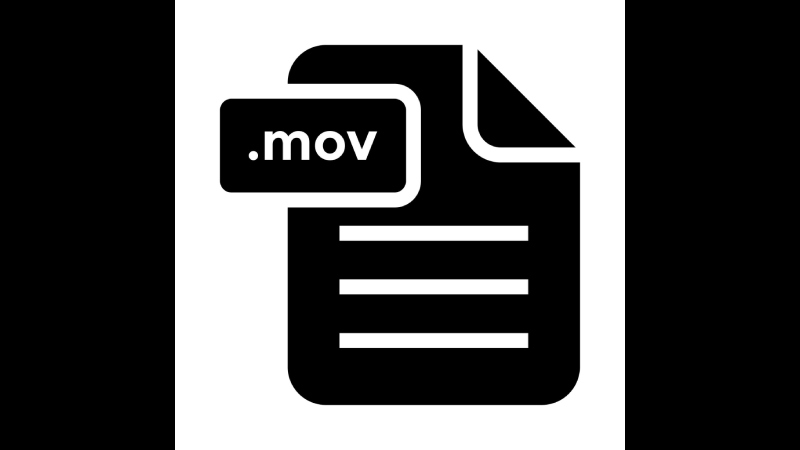
MOV is an abbreviation for the QuickTime Movie Format – a media container format created by Apple for saving video and audio files. It is widely supported across various platforms, making it easy to transfer your MOV files from one device to another. MOV files are also known for their quality and compatibility with most software players and operating systems.
Considering you have a YouTube video in the MP4 file format and want to convert it to MOV, plenty of online converters are available for free use. All you need is an active internet connection and the URL of your YouTube video; these online tools will help you get started. Using these services, even a beginner can quickly convert their YouTube videos into the MOV file format. After conversion, you can transfer the files onto any compatible device or software player and enjoy them without buffering or quality issues.
Before you start the conversion process, knowing more about the MOV file type is essential. MOV is QuickTime File Format (QTFF), developed by Apple Computer and is an audio/video file container based on the MPEG-4 codec. It can contain video and audio data and be played on any digital device, efficiently supporting the MOV format. The videos you create using iOS devices are recorded as. MOV or MP4 formats. Additionally, it allows for a relatively larger file size than other file formats and permits streaming over networks, allowing for smoother playback.
Also Read: IGTOK
How to Convert YouTube Video to MOV?
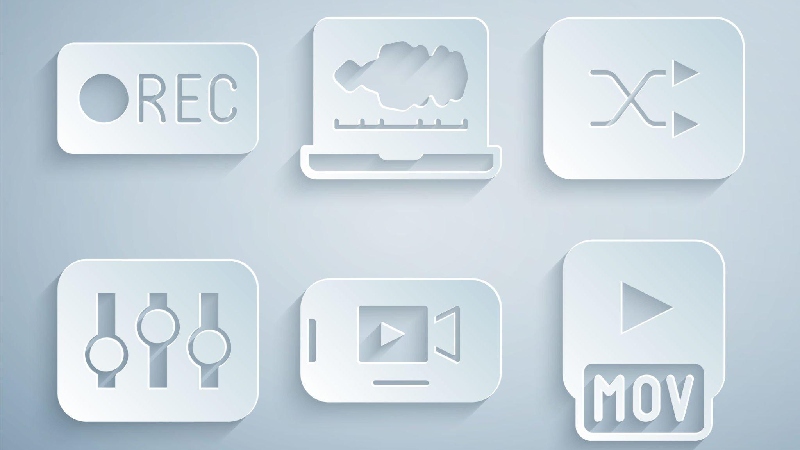
Converting YouTube videos to MOV is actually quite simple and straightforward. Various tools available online allow you to easily download, convert, and save your favourite videos from YouTube in the MOV format – according to your personal needs and preferences. Using a converter like Wondershare UniConverter, all you need to do is copy and paste the video URL from YouTube, choose the output format (MOV) and hit OK – the rest is up to the software!
Step-by-step, converting a YouTube video to MOV using UniConverter is really easy. First, search for the YouTube video you want to convert and copy its URL. Now launch Wondershare UniConverter, and pick the ‘Downloader’ tab at the top of the page. Paste the copied link on the respective field and hit ‘Analyze’ – this will load all available resolution options in seconds! Select MOV as your desired output format, then click ‘Download Now’ to begin saving your video into MOV format. That’s it! You can easily download any YouTube video into MOV by following these few simple steps – so find the videos you want and start downloading them now with Wondershare UniConverter!
Steps to Convert YouTube Video to MOV
For a quick guide on how to use it, read our three simple steps below.
1. Upload the Video
To get started, head over to the video to MOV converter for YouTube. You’ll be greeted by a home screen with a ‘Choose file’ button in the centre. Click on it to upload from your device.
Or just tap the downward arrow option on the right-hand side, and a drop-down menu will appear. Here you can add a video from Google Drive or Dropbox.
2. Convert it to MOV
Once your video has been processed and uploaded to Clideo’s servers, you’ll be presented with the clip in an editing tools dashboard.
Please note that to activate the ‘Cut’ button, you’ll need to cut a minimum of a tenth of a second from the beginning or the end of the clip.
Now it’s time to select an output format. As you can expect, choose ‘MOV’ from the list of video formats. Or you can select a different one if required.
When you’re all done, hit the ‘Cut’ button on the bottom right-hand side.
3. Download the clip
Once the processing has hit 100 percent, you’ll be taken to the page where you can save your new MOV file to your device.
This is super easy; simply tap the ‘Download’ button to save it back to your device, or – again – send it to your online storage account via the downward arrow on the right.
Want to make some changes to the clip without starting over? Simply hit the ‘Back to edit’ button and start over.
3 Ways to Convert YouTube to MOV Videos

Converting YouTube to MOV files is easy and convenient, given the availability of reliable video converters. Here are some of the ways to convert YouTube videos to MOV files:
- Wondershare UniConverter – Easily download and convert your favourite videos from YouTube into MOV with this comprehensive converter.
- Freemake Video Converter – Convert audios and videos between 500+ formats with this highly-popular yet free program.
- OnlineVideoConverter – An efficient online converter that lets you quickly download and save your favourite videos in MOV format without having to install anything additional on your computer.
Although, Each converter provides quick and efficient results thanks to the automated conversions and substantial formats support. Wondershare UniConverter and Freemake Video Converter are compatible with Windows and Mac OS. At the same time, OnlineVideoConverter is web-based, so it can be used on any operating system with an internet connection. All three video converters make it easy to convert your favourite YouTube videos into MOV files without spending much time or money.
Tips and Advice on the Conversion Process
Once you have decided on a converter and are ready to convert YouTube to MOV, it’s important to remember specific factors for a successful conversion. First, make sure that the YouTube video you want to convert is available in HD quality. This will ensure your converted video will be of the highest quality. Secondly, consider the file size when converting, as large files can take longer to process and upload or share. Finally, check the settings tab carefully before beginning the conversion process – this will help ensure that you make all of the necessary changes so that your MOV file is compatible with your device or platform.
Different converters also have advantages, so it’s essential to research and read reviews before deciding on one. Some converters offer more than just conversion, such as video editing or multiple downloading and format options. Other converters are free or low-cost and can provide a more effortless user experience. Therefore, spend some time researching different options before making a commitment so that you take full advantage of the features offered by each converter and make sure your YouTube-to-MOV conversion is successful.
Troubleshooting Common Issues When Converting YouTube Videos to MOV
Despite following the detailed steps above, you may still experience common issues when converting YouTube to MOV. One of the most frequent questions is, ‘Why can’t I convert my video?’ The answer is usually due to low-resolution or copyright problems. Lower-resolution videos generally do not work with some of the converters and will not convert. Additionally, copyrighted videos are not allowed to be downloaded and will require permission from the owner before conversion is possible.
To avoid these problems, it is best to always search for the highest-resolution video available. If a 2048x1080p version is available, use that link and ensure you are downloading from a reputable source. Additionally, always obtain permission before attempting to convert YouTube videos with copyrighted content or try to look for Creative Commons versions of the clip. By doing these simple steps, you can easily convert your YouTube videos into MOV format without any issues.
When attempting to convert YouTube videos into the MOV file format, there are some common problems that you will encounter. Slow conversion speeds, audio and video desynchronization, screen flickering, and even poor quality are just a few of the issues you may run into. Thus, To ensure a successful conversion process, it is essential to ensure you have enough RAM and HDD space to accommodate the conversion process. Remember that your internet connection speed also affects how quickly your videos convert.

